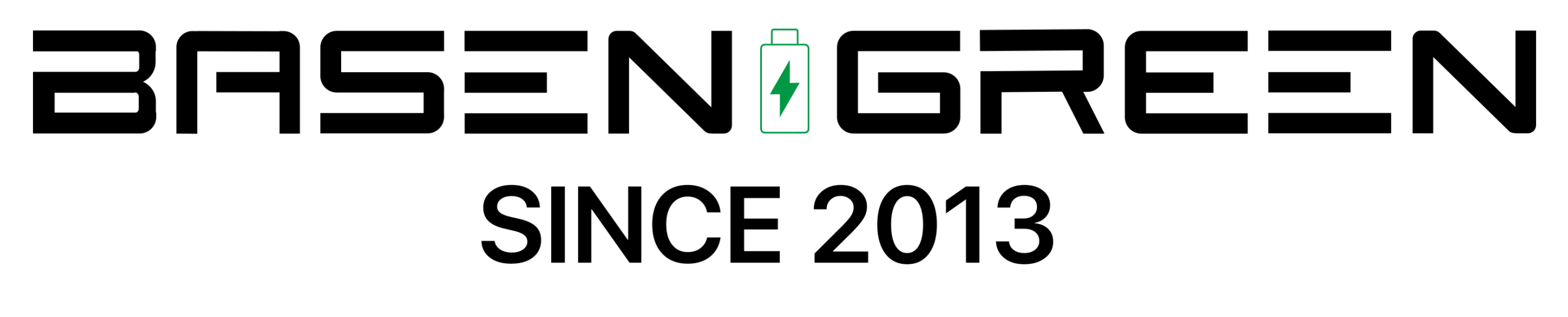Does Storage Affect Battery Life on Mac?

When it comes to Mac laptops, the battery life is always a concern for users. Many factors can affect the battery life of a Mac, including the type of storage used. In this article, we will explore the impact of storage on the battery life of a Mac and provide tips on how to optimize storage for better battery performance.
Types of Storage on Mac
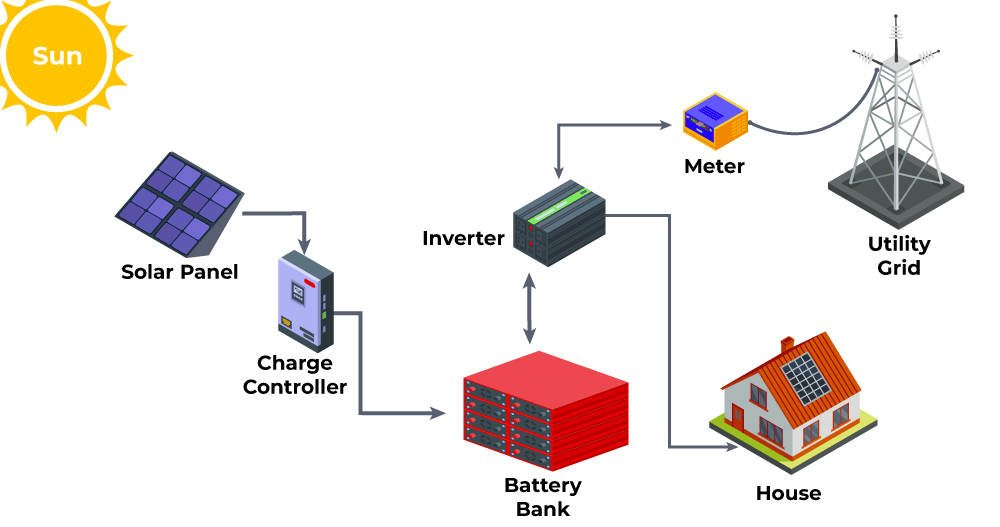
There are two main types of storage options available for Mac laptops: traditional hard disk drives (HDD) and solid-state drives (SSD). HDDs are known for their larger storage capacity and lower cost, but they tend to consume more power compared to SSDs. On the other hand, SSDs are faster, more energy-efficient, and have a longer lifespan.
Impact of Storage on Battery Life
The type of storage used in a Mac can have a significant impact on its battery life. HDDs utilize spinning disks and mechanical components to read and write data, which requires more power compared to the flash memory used in SSDs. As a result, Macs equipped with HDDs may experience shorter battery life due to the higher power consumption of the storage device.
Tips to Optimize Storage for Better Battery Life
1. Upgrade to an SSD: If your Mac is currently equipped with an HDD, consider upgrading to an SSD. Not only will this improve the overall performance of your Mac, but it will also help extend battery life due to the lower power consumption of SSDs.
2. Use External Storage: If you have large files or applications that you don’t frequently access, consider moving them to an external storage device. This will help free up space on your internal storage and reduce power consumption, ultimately extending battery life.
3. Enable Power Nap: macOS includes a feature called Power Nap, which allows your Mac to perform certain background tasks, such as checking for new emails and software updates, while it’s in sleep mode. Enabling Power Nap can help conserve battery life by reducing the need for your Mac to wake up from sleep to perform these tasks.
4. Manage iCloud Storage: If you use iCloud to store your files, photos, and documents, ensure that your iCloud storage is optimized. This will help reduce the amount of data that needs to be synchronized with your Mac, thereby lowering power consumption and improving battery life.
5. Use Energy Saver Settings: macOS includes Energy Saver settings that allow you to customize power-saving options, such as dimming the display, putting the hard disk to sleep when possible, and reducing the time before your Mac enters sleep mode. Adjusting these settings can help conserve battery life, especially when using a Mac with an HDD.
In conclusion, the type of storage used in a Mac can impact its battery life. Upgrading to an SSD, using external storage, and optimizing power-saving settings are effective ways to improve battery performance on a Mac. By implementing these tips, you can maximize the battery life of your Mac and enjoy longer usage between charges.